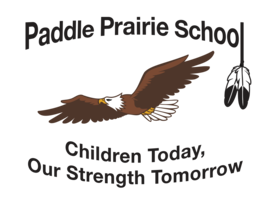Parents & Guardians
Please have your child use their NSD Chromebook and open Google Classroom to see required assignments and activities. Google Classroom will work best if your child uses their NSD Chromebook. Using the NSD Chromebook also makes it easy for your child to access other sites and apps that are used at school. Click here to view the Chromebook User Guide!
Your child will log into a Chromebook using an NSD login and password. Student logins generally follow the format of firstname.lastname@nsd61.ca
If your child does not remember their NSD login and password, please contact their school or teacher for support.
Click here to view a brief recording about logging into a Chromebook and navigating to Google Classroom!
Google Classroom Help for Parents & Guardians
Directions for signing in from home, how to submit assignments, and other helpful resources have been added to the Google Classroom for Parents page . Please review these resources for more information regarding Google Classroom and Google Meet video calls.
Chromebook Troubleshooting Tips
-
Shut down the Chromebook at the end of each day and any time that you run into problems that can't be easily resolved. The power icon can be found by clicking on the time at the bottom right of the screen when signed in. When signed out "Shut down" appears at the bottom left.
-
Close tabs that are not needed especially when using Google Meet. Having multiple tabs open slows down the Chromebook.
-
Don't use the background blur feature in Google Meet unless you have a fast, reliable, wifi connection.
-
If your home wifi is slow, work in the same room as the router and avoid streaming video or music unless it is needed to complete assignments.
Text-to-Speech and Speak-to-Type
Chromebooks have built-in accessibility features that allow students to select text to have it read aloud to them. Students can also enable a setting that will allow them to speak and have the Chromebook type for them. Take a look at this document for directions and links to videos showing how these features work.
G Suite Help for Parents, Guardians, & Students
-
Take a look at this spreadsheet which contains links to helpful tutorials for Google tools including Classroom, Meet, Drive, Docs, Slides, Sheets and more.
Click here for a helpful Guide to Helping You Make Tech Work for Your Family.